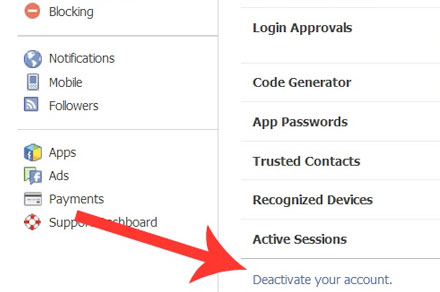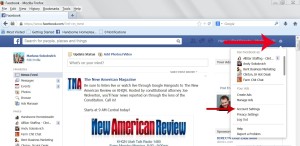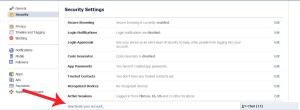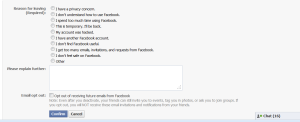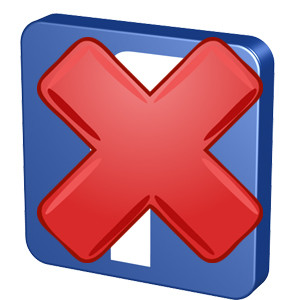
Need to delete a Facebook page? Let me show you how!
After logging into Facebook click on the sprocket at the top right corner of your page.
Highlight Account Settings.
Click on Security on the left side. At the bottom of the page you will see Deactivate your Account.
Facebook will ask you a couple of questions to make sure you are serious about deactivation. You will also be required to give a reason for leaving.
TADA!
Your page has just been deleted. All of the content is gone including pics and status updates. If you are planning to create another page for your business, I urge you to take your time and find someone knowledgeable about using Facebook for businesses to help you set it up.
Also, if you think you messed up creating your page, don’t wait until you begin building a fan base to make corrections. Follow the steps above, and start from scratch early so that you avoid losing any of your followers.

P.S. Don’t hesitate to give us a call if you need some help! 815.441.2219…It’s always easier to do it right the first time 🙂 ~Andy #themarketingguy